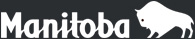Resources
This Resources section is designed to provide online resources and curricular support as you implement the IMYM model in your classroom.
Interdisciplinary Units
Five thematic technology-integrated interdisciplinary teaching units are being developed at each of the middle years grades, based on the IMYM model.
A Prairie Tour Unit
This 6-8 week unit is structured around learning experiences associated with a five-leg virtual field trip (each leg representing a segment of the trip) across the prairies and culminating in the development of a prairie community research project. Learning experiences range from the study of rocks in the Canadian Shield to literature related to the prairie region.
Inventions, Innovations and Discoveries Unit
The Inventions, Innovations, and Discoveries unit provides
an authentic inquiry that allows students to develop deeper understanding
and stronger connections by investigating essential understandings and
guiding questions. This 6-8 week unit is structured around learning experiences associated with the human response to needs, focusing on electricity and culminating in the development and promotion of students' own inventions.
IMYM Videos and CD-ROMs
A listing of IMYM videos and CD-ROMs available for order.
A Prairie Tour Photos
These photographs may be used to illustrate projects such as reports, multimedia presentations, or websites. Permission to reproduce these photos is granted to students and teachers for educational purposes only. For all other permission requests please email mbedu@merlin.mb.ca
IMYM Links
Search the IMYM Links Database for annotated web resources to support the interdisciplinary units.
Professional Learning
IMYM offers a variety of professional learning experiences for teachers.