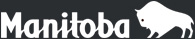Assessment
Collection of Assessment Results (CAR)
Frequently Asked Questions
General
Why don’t I see anything when I click on “Data Entry and Reporting”? The screen is blank.
Try the following:
- Scroll down the page to see if the information is below the navigation bar.
- Make sure the page is maximized.
- Reset or verify that your screen display is 1024 by 768 pixels.
- Verify that students in that grade were registered with the department.
Why can’t I change my password?
Ensure that:
- “caps lock” is off
- the rules for passwords on the “Change Password” page are followed
- the new password is entered the same way twice
- the password does not contain a user ID
Why does nothing happen when I click on the “Back” button (←) in my browser?
- The “Back” button (←) is disabled in this application.
- Navigate or change pages by clicking on the links in the navigation bar on the left side of the page, or using the Cancel button where available.
How can I get my account unlocked?
- Contact the Help Desk to have someone unlock the account.
- OR
- Wait 30 minutes for the account to unlock.
Data Entry
How do I get my class lists to sort and display by classroom on the “Student List” page?
Enter a classroom indicator for each student. Once classroom indicators are added, then the “Student List” page can be sorted by classroom by clicking on the “Classroom” heading (names display alphabetically by last name within classroom). The Verification and Parent Reports will also be sorted by classroom.
One of my students is not on the list. What should I do?
Student lists are populated from the September 30 enrollment reported by schools. Grade 3 and 4 lists are taken from the September 30 enrollment from the previous school year. Grade 7 and 8 lists are taken from the September 30 enrollment for the current school year.
- Make sure you have the student’s demographic information – MET#, full name, and birth date.
- Click on the Add a New Student button at the bottom of the “Student List” page, complete the information and save.
Why do I keep getting an error message when I try to “Add a New Student”?
If the error is “The student with MET # XXX-XXX-XXX is already assigned to this school”:
- Check the list for each program to ensure the student’s MET# isn’t on another list or is displayed with a different name.
- If the student is in the wrong grade and/or program, email the Help Desk to correct the error. Send the student's name, MET #, birth date, and the correct grade and/or program.
If the error is “The student information supplied does not match data on file with the department”:
- Make sure that there aren't any typing mistakes in the data entered. Also, please ensure that the legal name of the student is entered correctly. Type the legal name of the student exactly how it is shown on the government issued identification. If the demographic information for a student does not match the information on file with Education Administration Services, you will have to call 204-945-0201 or 1-833-227-1375 (calls within Manitoba only) to verify your information.
One of the students in our school is listed with the wrong name or is in the wrong grade and/or program. How can I correct this?
Email the Help Desk to correct the grade and/or program of the student. Send the student’s name, MET #, birth date and the correct grade or program. In order to correct a student’s name on file with the department, the student’s name must have previously been reported to Education Administration Services.
I entered all my data and it is not there. Why is it missing?
Because...
- The Save and Return to Data Entry button wasn't clicked before leaving the page.
- The time out feature was activated, resulting in the data not being saved.
It is recommended that you select the number of students per page to display to a manageable number and save often.
Can I still access my data after I submit it to the department?
Yes. You will not be able to change any of the information entered, but you can still run reports and create data files until the web application is taken down after the deadline date. It is recommended that you save an electronic copy of all reports prior to that deadline.
What if my student is EAL or has an IEP?
Refer to the policy documents on the Assessment website on how to assess these students. If you have further questions, please contact the Assessment Consultant. If there are no check marks in the boxes of a parent report (the student's assessment is completely “Out of Range (below)”), the parent report does not need to be sent home to parents, but a copy of the report must be kept in the student cumulative file.
We are unable to assess a student who very recently arrived in the school by the deadline. How should we report?
Verify that the previous school has not assessed that student and reported the data.
If the previous school:
- has assessed that student and reported the data, you do nothing.
- has assessed that student and not reported the data, then get the assessment results, and add the student to the list and report the data.
- has not assessed the student, then the student should be added to your list, and a request for an exemption made to the department.
What should I do for a student who has a large number of absences?
If there is sufficient information available on the student’s achievement, then report as usual. If not, a request for an exemption should be made to the department.
How do I exempt a student?
Students may be exempted from the reporting process provided the parents are informed, they give consent, and the school makes an exemption request that includes the details of the circumstances to the department. The letter requesting the exemption must include:
- school name
- student name and MET#
- description of the exceptional circumstances
- statement that the parent approves of the exemption
- school contact person with title, telephone number, and signature.
The request may be emailed to the Help Desk or sent by fax to:
English Program Students
Coordinator, Provincial Assessment Program
Learning and Outcomes Branch
Fax: 204-948-2442OR
Français or French Immersion Program Students
Executive Director
Bureau de l’éducation française
Fax: 204-948-3234
I just noticed an error in the data I submitted to the department. How can I correct it?
Contact the Help Desk immediately. If the web application has not been closed, the competency can be unlocked and you can:
- change the data on the data entry page and save
- verify your entries are correct
- delete all old copies of the reports
- save electronic copies of the updated reports and raw data file
- click the Submit Data button to re-send the data to the department
Reporting
How do I get my students to sort by classroom on reports?
This will automatically happen if you entered a classroom indicator for each student.
Why don't I get a report when I click on the Raw Data File link?
This is not a report; it is an electronic file which can be saved for future analysis using a spreadsheet program.
Why can't I open my raw data file?
The file name should end with .txt. Open the file with Excel or another spreadsheet program. The fields are tab delimited.
For further assistance contact the Help Desk at edu.help.aide@gov.mb.ca or call 204-945-6156.