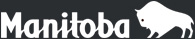Assessment and Evaluation
Provincial Test Student Registration (PTSR)
Frequently Asked Questions
General
Why do I receive an error message (e.g., error 404) when attempting to access the web application?
- Access to the web application is restricted to approved school IP addresses. Locations outside the secure IP access zone will not be able to connect. Complete a Web Applications Support Form if you require assistance.
Why can't I change my password?
Ensure that:
- “caps lock” is off
- the rules for passwords on the “Change Password” page are followed
- the new password is entered the same way twice
- the password does not contain a user ID
Why does nothing happen when I click on the Back button (←) in the browser?
- The Back button (←) is disabled in this application.
- Navigate or change pages by clicking on the links on the navigation bar on the left side of the page, or using the Cancel button where available.
How can I get my account unlocked?
- Complete a Web Applications Support Form to have someone unlock the account.
- OR
- Wait 30 minutes for the account to unlock.
Data Entry
How do I register my students through data entry?
- Click on Tests on the navigation bar to display all tests assigned to your school.
OR - Click on the Data Entry button on the home page and select the appropriate subject. All tests assigned to your school for that given subject will be displayed.
- For each test listed, you need to either register students or submit “0 students writing”.
- Choose the appropriate test number. Make sure that the test number selected matches the subject, program, and language of instruction before registering students (i.e., register students in French Immersion program to write English Language Arts in the test listed as “English Language Arts, Immersion, English”).
- Follow data entry instructions (Steps 1 to 4).
- The classroom identifier, with corresponding contact information, is very important. The number of classrooms identified equals the number of administration manuals and marking guides that will be provided for the school.
I don't have any students writing any tests this semester. Do I have to do anything?
Yes. A zero registration must be submitted to the Department.
- In the center section of the home page, click the Submit 0 button.
- On the "Submit Data" page, all tests will be listed with check marks in the last column.
- Click on the Submit Selected Tests button.
- A confirmation message will display on the page.
Do I have to request exemptions for students in “M-designated,” “L-designated,” and “E-designated” (i.e., 40M, 40L, 40E) courses?
- No, only students enrolled in schools that are seeking credit in the applicable 40S courses must be registered in PTSR to write provincial tests.
- For further information on eligibility and requirement to write provincial tests, refer to the Policies and Procedures document.
I have students writing one or more tests, but not all of them. How do I complete the registration?
For tests where students are writing, follow the steps listed in the “How do I register my students through data entry?” question. For tests where there are no students writing, submit “0 students writing”.
Do I have to enter all the information for all the tests at one time?
No. The information can be entered in multiple data entry sessions over a number of days during the period the application is open. Enter information on a convenient timeline as long as it is completed and submitted by the deadline date.
I do not see the test (with appropriate program and language of instruction) that I am looking for on the test list. How can I enter my students?
If the test is not included in the customized test list, complete a Web Applications Support Form.
Why do I get an error message when I enter a student's MET # in the register box?
If a student is enrolled in the school this year, but was not last year, the student is not yet associated with the school in the departmental database. Click on the Add a New Student button and add the student to the list.
Why do I keep getting an error message when I try to “Add a New Student”?
- Make sure that there aren't any typing mistakes in the data entered.
- The demographic information for a student may not match the information on file with the Education Administration Services Branch. Call 1-833-227-1375 to discuss and settle any discrepancies. Once records have been corrected, the student can be added.
- The student may already be on the list. Try entering the student's MET # in the register box.
Our school has two separate locations. How do I tell you which students are at each location?
Complete a Web Applications Support Form to ensure tests are shipped to the correct location.
Uploads
I tried to use the upload feature and it didn't work. What did I do wrong?
If the upload did not work, an error message will be displayed. Try running the upload again, and if the error message appears again, print it immediately. Go back to the XML file and correct any errors in the file. Refer to the Reference Codes (![]() 180 KB) document if needed.
180 KB) document if needed.
Once I upload my data am I finished?
No, there are other steps to complete:
- For each test for which adaptations are requested or exemptions are reported, adaptation and/or exemption contact information must be entered by clicking on the Contact Information button on the “Registration” page.
- Enter contact information for each classroom by clicking on the Contact Information button on the “Registration” page. Remember: The number of classrooms identified equals the number of administration manuals and marking guides that will be provided for the school.
- Review and save reports. Verify the data entered on the reports listed on the Validate (Reports) on the navigation bar. Revise any incorrect data before saving the reports for future reference.
- Submit the data. Verify the information shown on the “Submit Data” page before clicking the Submit Selected Tests button. Remember: All tests must be submitted, whether students have been registered to write or not.
Corrections
How do I add students or correct an entry after I have submitted my data?
Complete a Web Applications Support Form to have any tests “unsubmitted”. Edit the registration information, save revised reports and re-submit the test registrations.
Reports
What records can I keep of the students, the adaptations, and the exemptions I entered?
On the navigation bar on the left side of the page, choose Validate (Reports). The three reports that appear should be verified before data is submitted. Print or save electronic copies of the reports for future reference.
For further assistance, complete a Web Applications Support Form.